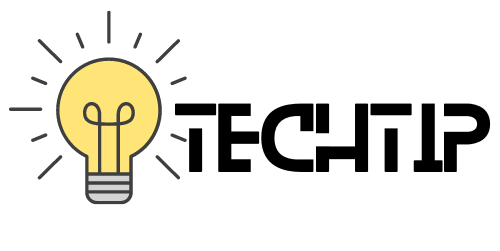If you need to record a video of your screen on your MacBook Air, there are a few different ways you can do it.
The Native Solution
One way is to use the QuickTime app that comes pre-installed on every Mac. QuickTime is a versatile media player that can also be used to record video, and it’s easy to use for screen recording.
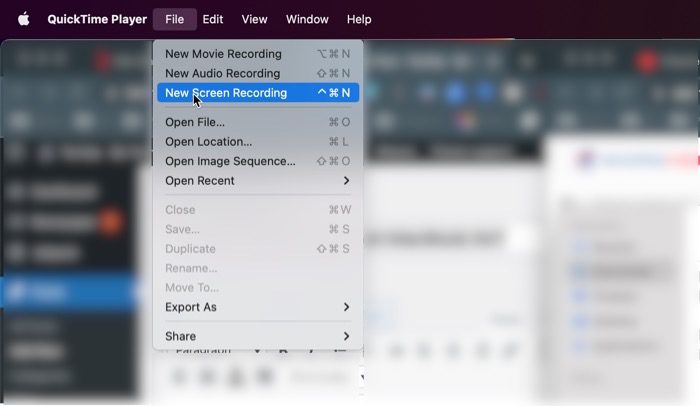
Simply launch Quicktime Player, either from the dock area or or from the launchpad. Once you have opened it, click on file, you will have the option to start new screen recording.
There is also a keyboard shortcut, Control + Command + N.
After that you will be able to select an area you want to record, how are you can also select the entire screen. You also get a couple of more options such as a timer if you do not want to start the recording immediately after you press the Record button.
You can also enable or disable the microphone of your laptop.
It is a good native solution for pretty much every one. But if you’re looking for more advanced options such as ability to edit the screen cast, you need to look at some third party solutions.
Third Party Apps
Another way to record your screen on MacBook Air is by using third party apps. There are some amazing third party apps available for mac.
Snagit
Navigate is one of my favorite screen capture / screen recording / image annotation app that I have been using even before switching to Mac, since it is available for both Mac and Windows.
It’s a paid app that costs $50 for a single user license. Check out the key features of the Snagit app in this article.
Free Alrenative?
There are quite a lot of free alternatives also available. There are some amazing chrome extensions also that let you record your screen on your computer.
Since Chrome Extensions work both on Windows and Mac, it can also be used for screen recording on your Macbook Air.
Check out some free alternatives available for mac.