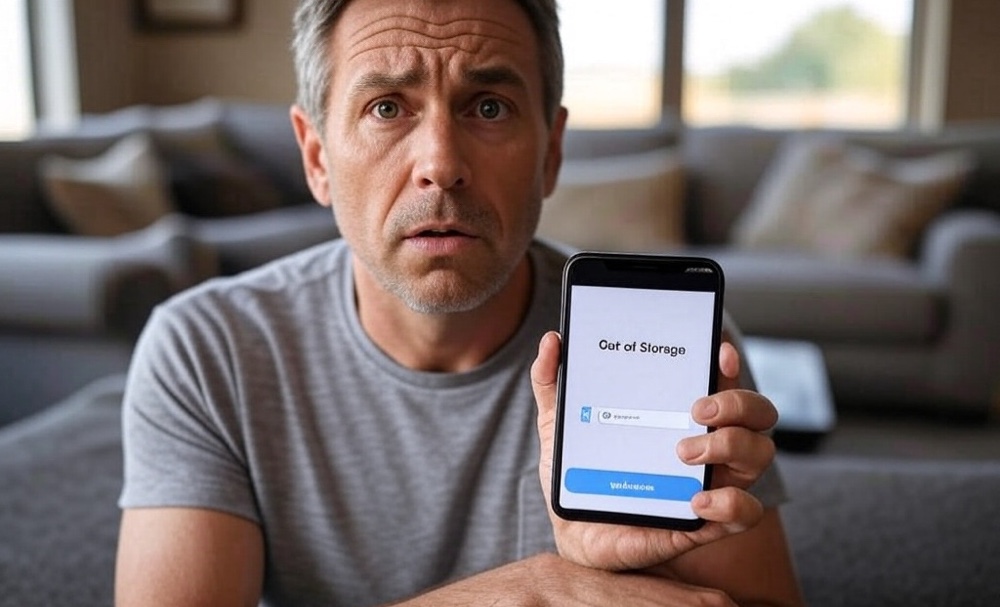If you’re a Google Photos user, you might have noticed that the days of free, unlimited storage are behind us. Since June 1, 2021, all new photos and videos uploaded—even in “Storage saver” quality—count toward your 15 GB Google account limit, shared across Gmail, Drive, and Photos. However, there are still some clever workarounds to help you maximize your storage without paying a dime.
1. Use Partner Sharing to Offload Storage
Google Photos’ Partner Sharing feature allows you to automatically share photos and videos with another Google account. By linking a secondary account, you can offload your media, effectively doubling your storage capacity.
How to set it up:
- Open Google Photos and tap your profile picture.
- Go to Photos settings > Partner sharing.
- Enter the email address of your secondary Google account.
- Choose to share all photos or select specific ones.
This method doesn’t provide unlimited storage, but it helps manage your quota more effectively.
2. Compress Existing Photos and Videos
If you’ve been uploading media in “Original quality,” they consume more storage space. Google Photos offers a tool to compress these files to “Storage saver” quality, which reduces file size without significant loss in quality.
Steps to compress:
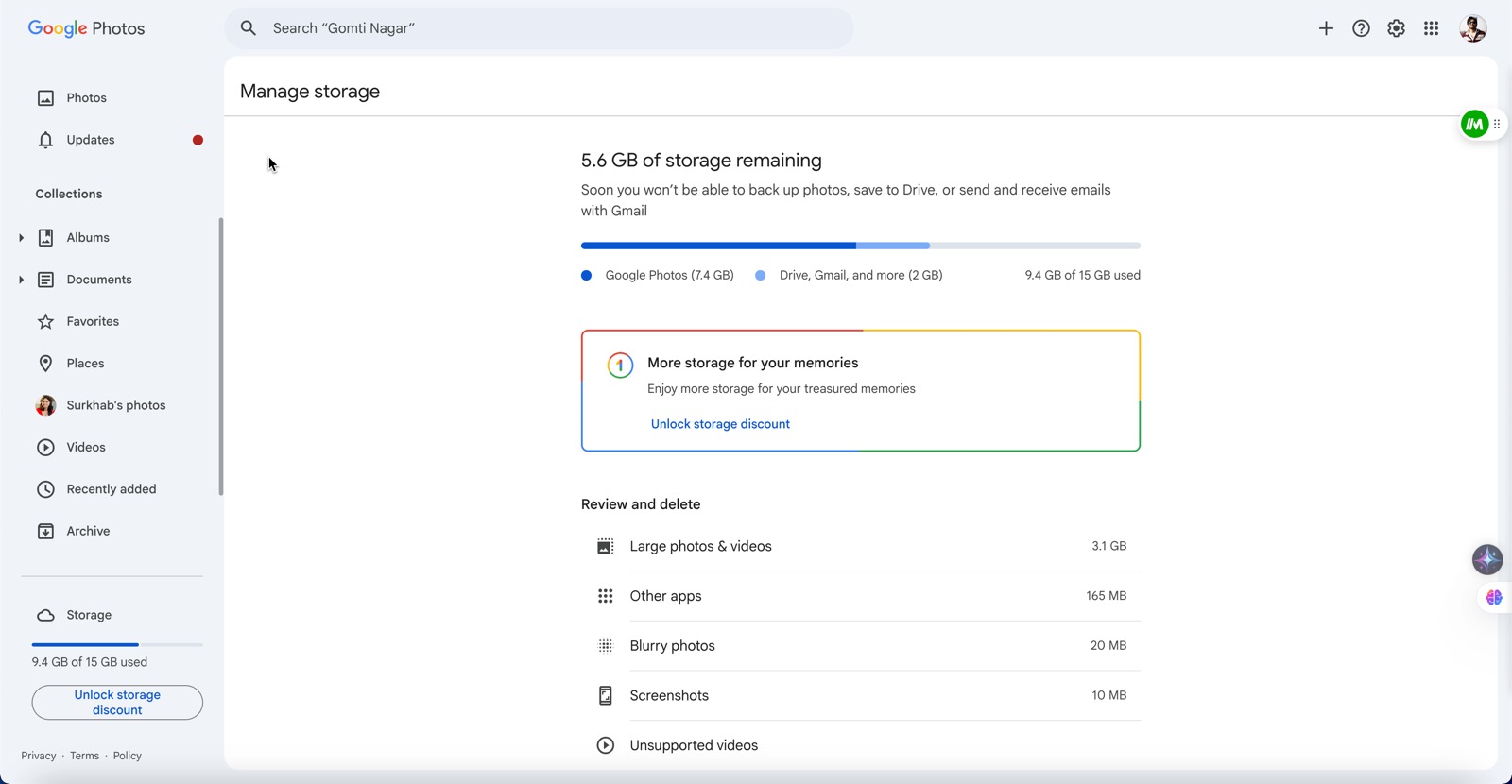
- Visit Google Photos Storage Management.
- Click on Recover storage.
- Follow the prompts to compress your existing photos and videos.
This process can free up a substantial amount of space, especially if you have a large library of high-resolution media.
3. Leverage the Original Google Pixel for Unlimited Storage
The original Google Pixel (released in 2016) offers free, unlimited storage for photos and videos in “Original quality.” By transferring your media to this device, you can back them up without affecting your storage quota.
How to utilize this:
- Acquire an original Google Pixel device.
- Transfer your photos and videos to the Pixel.
- Ensure the Pixel is set to back up media in “Original quality.”
Once backed up, your media won’t count against your Google account storage, and you can access them from any device.
4. Automate Transfers with Resilio Sync
To streamline the process of transferring media to your Pixel device, consider using Resilio Sync. This app allows you to automatically sync files between devices over a local network.
Setting it up:
- Install Resilio Sync on both your primary device and the Pixel.
- Create a sync folder for your camera roll.
- Link the devices and set up automatic syncing.
This setup ensures that new photos and videos are promptly transferred to the Pixel for backup, minimizing manual effort.
Final Thoughts
While Google Photos’ policy changes have tightened storage limits, these workarounds can help you manage your media without incurring additional costs. By leveraging features like Partner Sharing, compressing existing files, utilizing older Pixel devices, and automating transfers with Resilio Sync, you can continue to enjoy the benefits of Google Photos without worrying about storage constraints.
Remember to regularly review your storage usage and adjust your strategies as needed to maintain optimal performance.